This is a tutorial on how to use www.convertio.co to convert an M4A file from iOS’ Voice Memos into an MP3 file that is more easily used by non-Apple devices.
Open Voice Memos. Tap on the recording you want to convert. Tap the “…” menu button. Tap “Save to Files”. Find the location you would like to save this file to and remember it. In this example, I’m saving it in iCloud Drive > Voice Memos.
(If you need to create a new folder, find the folder you’d like to create a new folder in, and then tap the “…” menu icon and tap “New Folder”)

Then open your web browser of choice (Safari for me) and head to www.convertio.co. Tap on “Choose Files” and then again on “Choose Files” in the dropdown menu. This is where you have to find the file you just saved and then select it to be uploaded to this website.
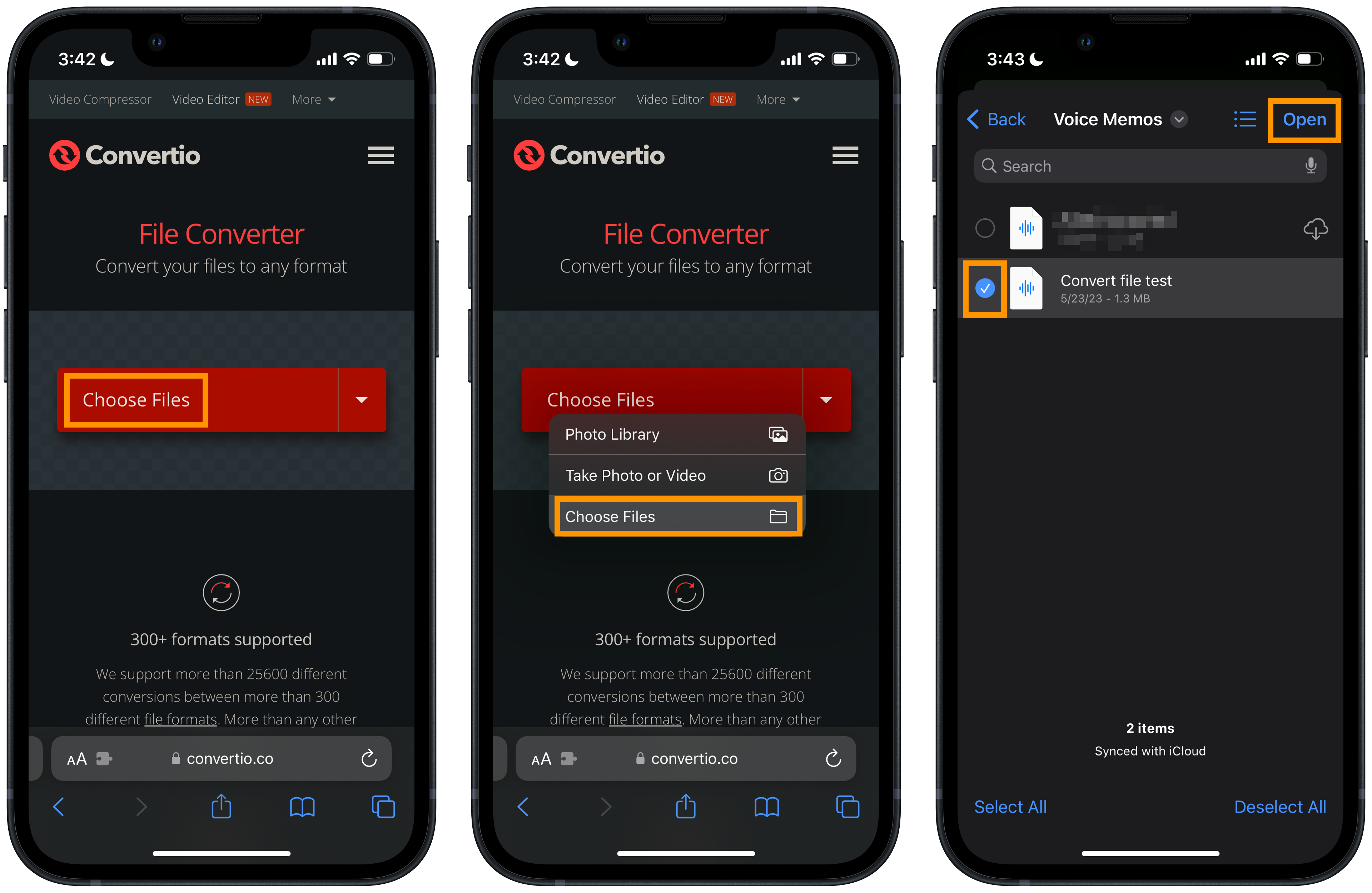
Now tap the “…” menu icon and select “MP3” from the selections of file formats. Confirm that the “…” box has changed into “MP3”. Tap “Convert” and the website should change to a progress site that shows that the file is being converted.
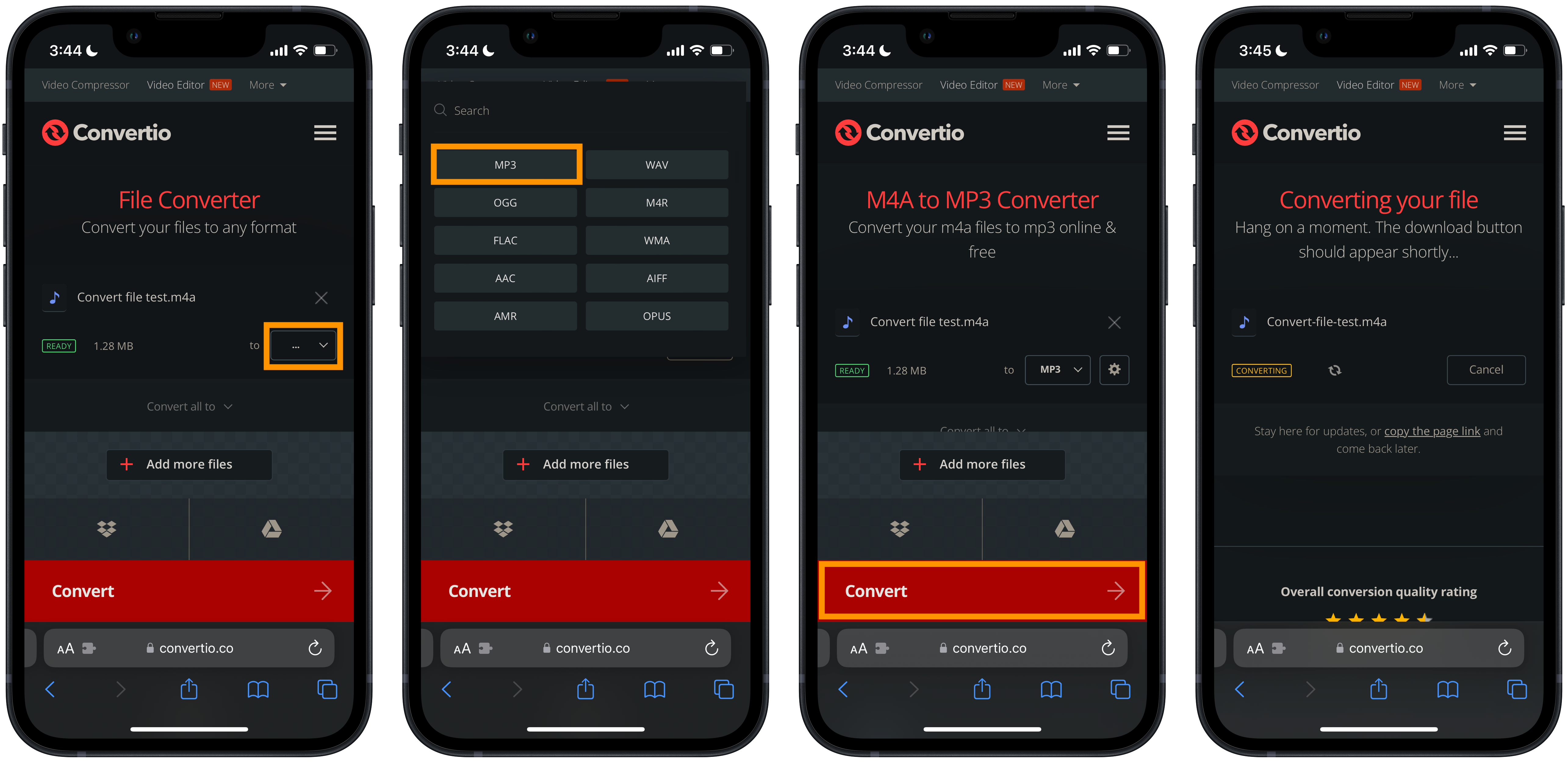
Once the blue “Download” button appears, tap on it, and in the dialog box that pops up, tap “Download” again. For Safari users, you’ll see right next to the URL bar, a little down-arrow download icon with a circle around it to indicate progress. Once it is fully circled, the download is complete. Tap on it. (For other browser users, there should be a similar method to access your downloads)
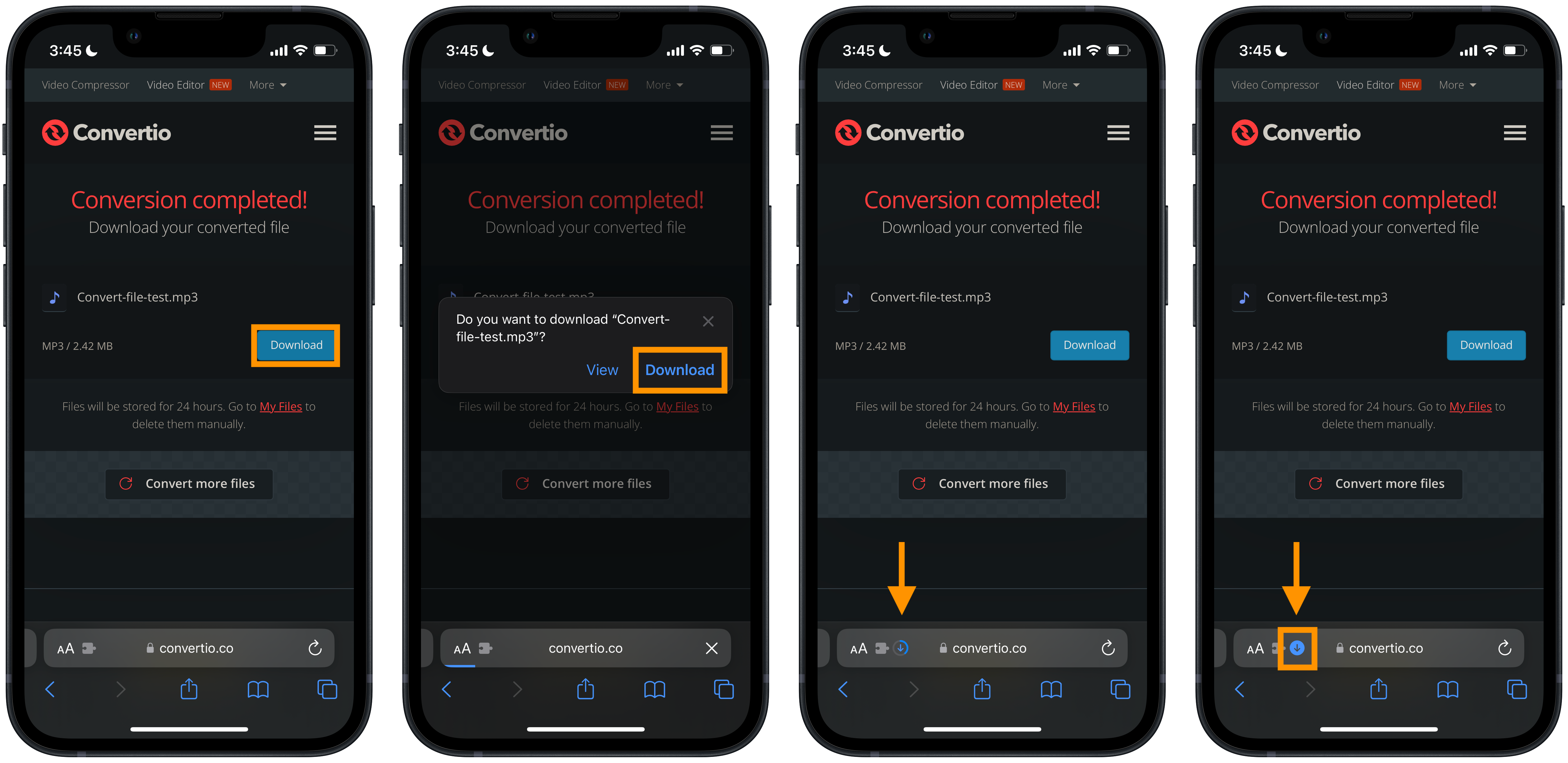
After tapping on the download icon, tap “Downloads” from the dropdown menu, and you will see the file that was just converted. Tap the magnifying glass icon to go to the location of the file in the Files app.
You can now share or do whatever you’d like with this newly converted MP3 file.
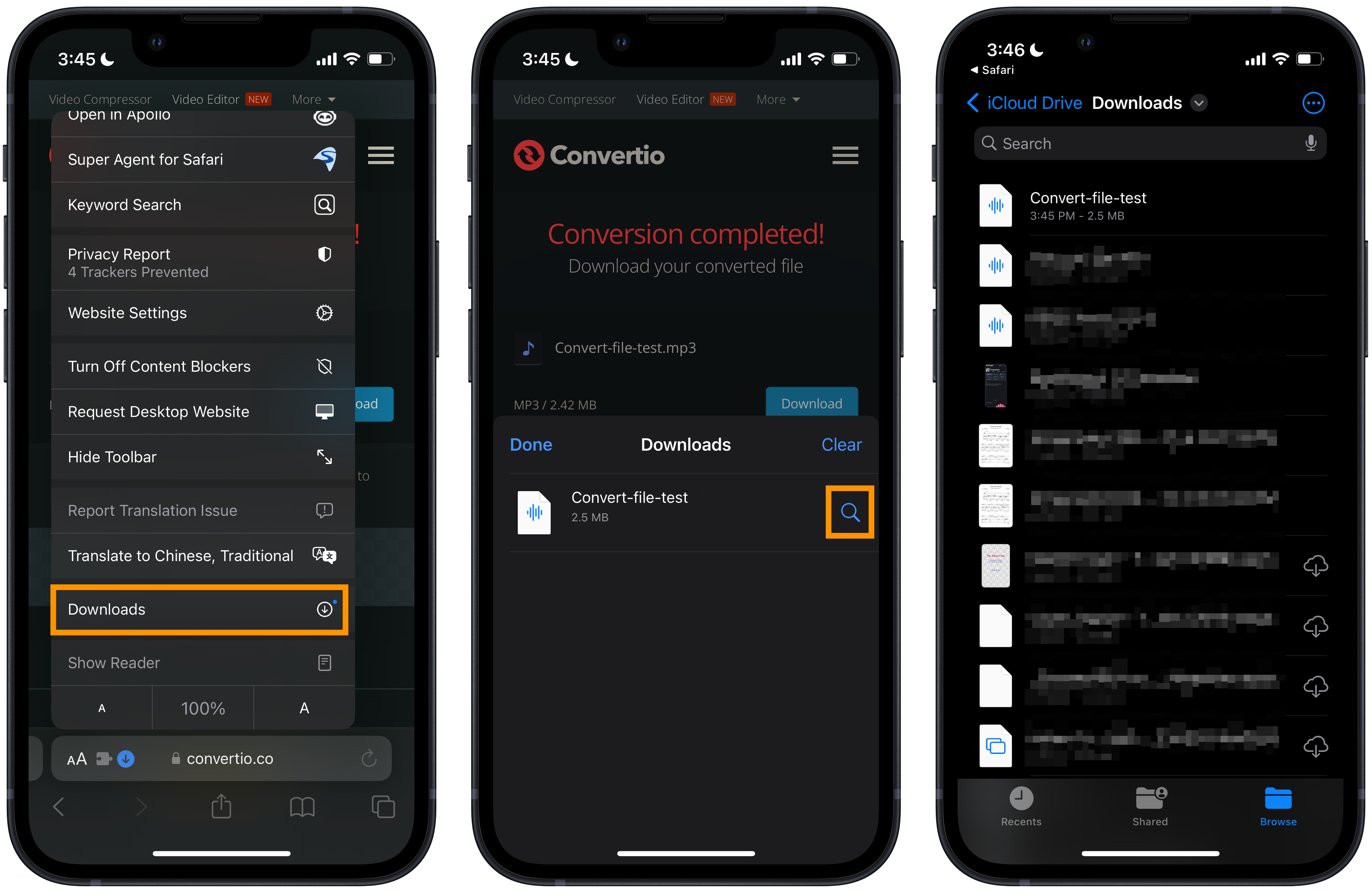
Happy converting!